MegunoLink’s Arduino integration includes:
- our Arduino library, and
- an upload monitor.
Both can be installed and removed with the setup tool built into MegunoLink. The Arduino library can also be installed, like any other Arduino library, from the Arduino IDE. Just search for MegunoLink.
For more information about the library and upload monitor, check out our getting started with Arduino integration guide.
We recommend installing the upload monitor and Arduino library at the same time using the setup tool.
To use the Arduino integration setup tool:
- Open the Setup Arduino Integration tool from MegunoLink’s ⚙ menu,
- Click the Install/Remove button to install or uninstall the MegunoLink Arduino library,
- Check/update the path to your Arduino IDE installation, and
- Click the Update/install/Remove button to install or uninstall the upload monitor.
A detailed walk-through is below.
Starting the Arduino Integration Setup Tool
To start the Arduino Integration setup tool:
- Select Setup Arduino Integration from MegunoLink’s ⚙ menu to open the integration setup tool, then
- Click Yes to allow the setup tool to make changes to your computer.
The tool is a separate program to manage installing and removing the Arduino integration features.

Install/Remove Arduino library
Click the Install button In the Setup Arduino Integration tool to install the MegunoLink Arduino library, or the Remove button to uninstall the library.
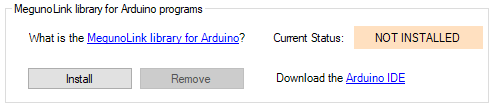
Click Install to setup the MegunoLink Arduino library
Updates to the library will be detected automatically and installed by the Arduino IDE.
The library is installed into your Arduino library path. For most users this is My Documents \ Arduino \ libraries. You can view/change the location of your libraries in the Arduino IDE at File → Preferences → Sketchbook location.
Install/Remove Upload Monitor
Use the browse button (A) to locate your Arduino installation folder if MegunoLink has not found the correct location automatically. This is the folder containing Arduino.exe.
Click the Update/install button (B)in the Setup Arduino Integration tool to install the upload monitor. Click the Remove button to uninstall the upload monitor.

Click the Update/Install button to install the upload monitor into the Arduino installation at the path selected.
The upload monitor is a wrapper around AVRDude.exe, the program that the Arduino IDE uses to upload programs onto your device. Learn more on the upload monitor reference page.




When I downloaded the Arduino Integration Tool, my antivirus programme detected the AVRDude file and quarantined it. The Integration tool upload monitor shows not installed but it won’t install and it won’t uninstall!
How do I start again?
When will you support Arduino IDE 2.0.3?
I can’t seem to install the upload monitor is anyone able to help me on this? It shows an error message that states the ‘process cannot access file due to it being used by another process’ but I am not running any Arduino programs in the background