MegunoLink’s program device visualizer can be used to program an Arduino without using the Arduino IDE. It works with any device supported AVRDude, the program used behind the scenes by the Arduino IDE.
The program device visualizer supports a variety of programming tasks including:
- Upload Arduino
.hexfiles: like the Arduino IDE’s Upload command, this writes a program to an Arduino. Helpful when you’re done with development and just need to program devices, it also supports writing a bootloader and setting fuses. If you’re using a 3rd party development tool, MegunoLink can automatically detect changes to the.hexfile and upload your program after each build. - Write Unique Ids to the Arduino’s EEPROM: wireless networks often need a unique address for each device. The EEPROM Id Writer lets you store a unique Id in each device’s EEPROM, which can be used for the device address
- Download Arduino Program/EEPROM: the Downloader panel can download the program from the Arduino’s FLASH memory or EEPROM. Once you have the program you’ll be able to write it to other devices.
- Starting an external program: this panel starts a batch (
.bat) or program (.exe). It can be used to run custom test programs or upload programs to other micro-processors - Report test results: the Test Monitor Panel can be used to report pass/fail results from self-test code running on the Arduino. This lets you build simple tests for new boards as part of a production run
You can customize the programming visualizer for your application using these panels. Each programming step can run independently or you can run all steps in parallel or one after another. The Program Device visualizer is often used for setting up new devices with bootloaders, fuses and user program.

The program devices visualizer is used to upload and test new devices. Custom steps set fuses, install a bootloader, program a unique ID, install your user program and report self-test results.
Programming Hardware Supported
MegunoLink’s Program Device visualizer supports a variety of programming hardware including:
- Arduino serial bootloaders: the standard serial programmer used with
COMports. - AVR Dragon: AVR’s Dragon debugger and programmer.
- AVR Mk II ISP: AVR’s ISP programmer.
- Arduino ISP: use one Arduino to program another.
Program Devices User Interface
The program devices visualizer hosts a selection of programming panels customized to suit your application. The visualizer supports two scenarios:
- an independent collection of panels for different programming tasks, and
- a sequence of programming steps to prepare a device.
These aren’t mutually exclusive. You can set up a collection of panels and use them independently while testing then organize them into a programming sequence for quickly preparing new devices.

The program devices visualizer user interface. Add programming panels to customize the programming steps.
Visualizer Toolbar
Use the tools on the visualizer toolbar to add and organize programming panels.
| Tool | Description |
|---|---|
| Add a new programmer panel to the visualizer. | |
| Open the Change Order dialog to re-order the programming panels. | |
| Open the console window that captures the output from the programming operation. | |
| Start a programming sequence. Use the drop-down to select whether the programming steps occur in sequence or in parallel. | |
| Open online documentation for the device programming visualizer. |
Setting up a Programmer
Begin by creating a Program Device visualizer in MegunoLink. This visualizer window hosts each of the programming panels. You can have different Program Device visualizers for different tasks. For example, you might want one for test programs and another for writing a bootloader and fuses onto a new device.
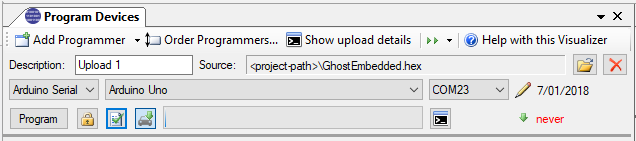
The Program Devices visualizer can be used to upload new Arduino programs, write ids and download Arduino memory simply by adding more programming panels to the visualizer. Here the visualizer is shown with a programmer panel.
Use the Add Programmer (![]() ) button on the toolbar to add the appropriate programmer. You can choose from:
) button on the toolbar to add the appropriate programmer. You can choose from:
- Programmer: to upload a program (.hex file)
- EEPROM Id Writer: to write a serial number to the device eeprom (requires ISP programmer)
- Downloader: to download the device program or eeprom memory (requires ISP programmer)
- Test Monitor: to display self-test results
- Start External Program: to start
.exeor.batprograms
MegunoLink will add a new programmer panel so you can configure the settings and program your device.
You can add as many programmer panels as you like. Use the Order Programmers button on the toolbar if you’d like to change the order.
Start Programming
Use the Program button to start each programmer separately. If you’d like to start all programmers at once, select Program All in Parallel from the programming sequence drop-down on the Program Device visualizer’s toolbar. This is useful for uploading a program to multiple devices in parallel. To run each program panel in series, select Program All Sequentially from the programming sequence drop-down. Check out Programming Sequences for more information.
MegunoLink captures the output from the external programs, such as AVRDude, that it uses. This output often contains more information that can helpful you figure out the problem when something goes wrong. To display the captured output, click the Show upload details button on the main toolbar.



